Troubleshooting
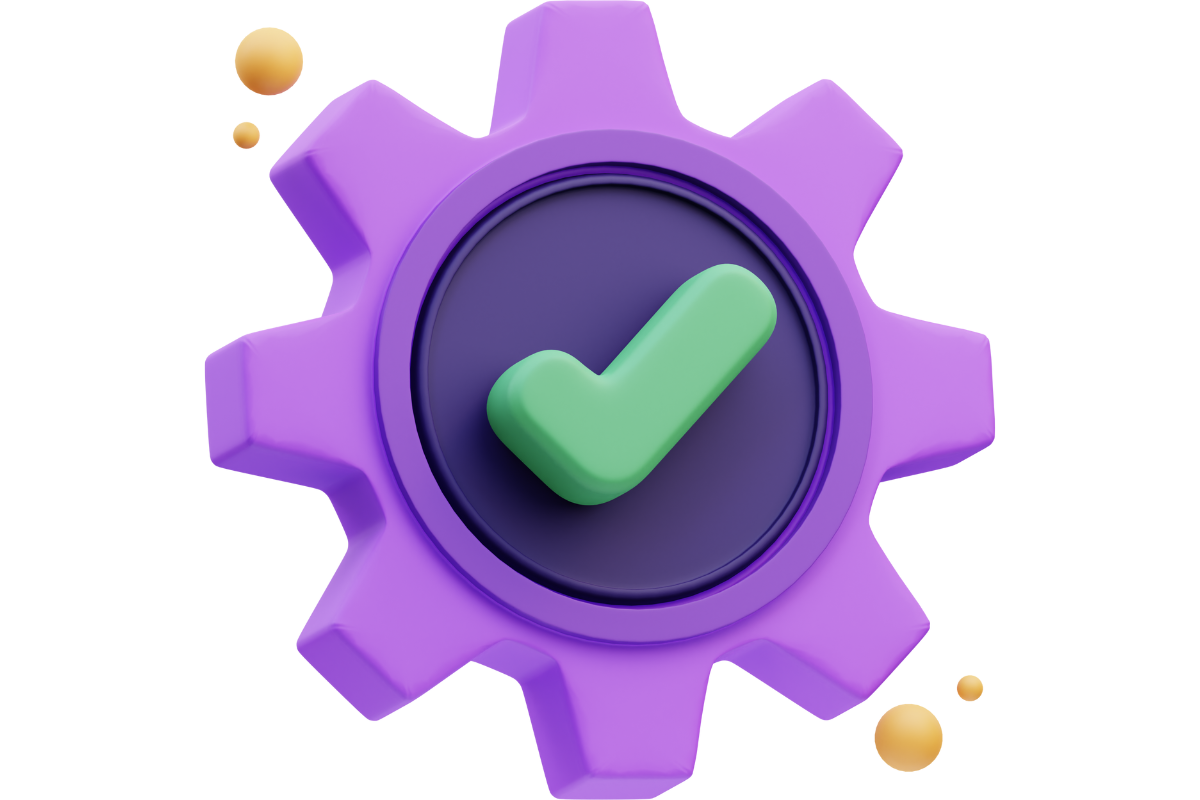
Welcome to the troubleshooting/ help page. Here I have listed every single problem as well as solutions to those problems related to the YouTube ReVanced, YouTube ReVanced Extended and YouTube Music ReVanced Extended.
This guide has been created by hearing issues from users all around the world. Please go through the comprehensive troubleshooting guide and let me know if you face any additional issues.
In case you are facing an unique issue which is not the part of this troubleshooting guide, kindly use the contact form at the bottom of this page and let us know the issue in details. We will try to come with the solution and reach out to you at the earliest. We will also add your new problem with the solution on this page so other folks facing the same problems can fix it.
Here are some quick download links of the apps.
I will be referring to YT ReVanced and YT ReVanced Extended as ReVanced app to make it easier for me to write this guide and avoid repeating the same words.
If your homepage is not loading or if it says no Internet connection then please follow these steps.
Go to your phone’s Settings app > Accounts > Manage Accounts > Vanced MicroG and Remove Account.
Now try signing again. This shall fix the issue.
If this still doesn’t work, you can uninstall the Vanced MicroG and reinstall it again from here.
Go to Phone’s Settings app > Accounts > Manage Accounts > Vanced MicroG > Remove account.
Once again, if this still doesn’t work, try uninstalling the current MicroG app and reinstall it by downloading the APK from the MicroG page. The download link is provided above.
If you haven’t set up the external downloader app yet, then this feature won’t work out of the box. YouTube ReVanced & YouTube Revanced Extended both need an external downloader to be installed and set up in order to download videos to internal storage.
Please follow this step-by-step guide in order to download YouTube videos to your phone.
This is one of the common issues while using YT ReVanced and YT ReVanced Extended.
First things first, make sure the Revanced app you are using isn’t outdated. If you haven’t updated the app for a couple of months, chances are that your app is outdated. If that’s the case, click on the download button below and update the YT ReVanced or YT ReVanced Extended app first.
If you are still facing the buffering issue, open YT ReVanced app > tap on Profile picture > Settings > ReVanced or ReVanced Extended setting > Miscellaneous > Enable Spoof player parameter.
After doing the mentioned step above, restart the app and see if buffering stops.
You will have your issues fixed 90% of the time by doing the above 2 things. Just in case, problem still persists, please contact us using the given contact form on this page and we will try to fix the issue ASAP.
To hide or disable YouTube Shorts from in feed.
Go to Settings > Revanced settings > Shorts > Hide shorts shelf. Enable it.
To hide or disable YouTube Shorts button from navigation.
Go to Settings > Revanced settings > Navigation > Hide shorts button and enable it.
Please refer to the point above. And disable/unhide the toggle to make the shorts show in feeds and navigation.
Go to Settings > Accessibility and see if the UI is set to show permanently.
Apart from that, this issue randomly occurs sometimes. Simply restart the app if the Player app doesn’t go away after a few seconds.
SponsorBlock comes enabled in the Revanced apps. If you notice that SponsorBlock isn’t working on your device, there is likely to be some issue from the SponsorBlock servers.
Check the SponsorBlock server status here.
This is likely because you are using an ad-blocker, DNS blocker or firewall.
Whatever you are using, whitelist s.youtube.com and the issue will be fixed.
If this doesn’t fix the issue, simply update the ReVanced app.
Want to open Links in YouTube Revanced instead of the official YouTube app?
Please visit this section to learn more how to make ReVanced app open links instead of the official YouTube app.
Please go to this section to learn how to install NewPipe APK. This app will help you download YouTube videos in highest quality possible to your internal storage.
If you are facing conflict issue because both apps have same package, then you should uninstall older ReVanced app and then try installing the latest version of ReVanced.
Uninstall the current ReVanced and try installing the latest version. This issue has been fixed with in recent releases of ReVanced app.
Once again, simply uninstall the current ReVanced app and install the latest version from our website.
This problem used to persist in the older version of ReVanced app. However, it’s fixed now.
If you are still facing this issue. Guess what, it’s time to uninstall the current version and download the latest version of YT ReVanced.
To seamlessly set up the download feature in ReVanced Music, please follow our quick setup guide.
This problem is related to MicroG most of the time. First of all make sure you install MicroG from here.
If the problem still exists, remove your Google account from the device’s settings and sign in again.
If this doesn’t fix the issue, uninstall Vanced MicroG and install it again.
Simply remove the Google account from your device by going to Device settings > Accounts > Manage accounts > Vanced MicroG > Remove account.
After removing the account, sign in again. If issue is still there, uninstall and reinstall Vanced MicroG from your device.
In my personal experience and based on shared feedback, it appears that the YTM Extended home screen encounters difficulties loading on Android Auto. However, a workaround involves initiating a song, playlist, or album from the app on your phone or tablet, allowing subsequent control through Android Auto.
Here’s a step-by-step guide:
b) Go to Android Auto settings on your phone or tablet.
c) Locate and select Version and permission info.
d) Tap continuously (10 times) on the option to enter developer mode, and then confirm by tapping OK on the prompted popup.
e) Access the Developer settings by tapping the three dots in the upper-right corner of your screen.
f) Scroll down and activate Unknown sources.